Especially for the measurement of satisfaction, smileys are frequently used as a response scale. Stylized faces are also commonly used as a rating scale in diagnostic surveys for children and adults. In this short tutorial we will show you how to use smileys in EFS Survey.
Easy way: Just use the question type “Single response list with icons”. But if you choose to have a more “old school” look with radio buttons beneath the smiley, you can try out this workaround:
To integrate smileys into regular questions, you must first upload the corresponding images into the media library.
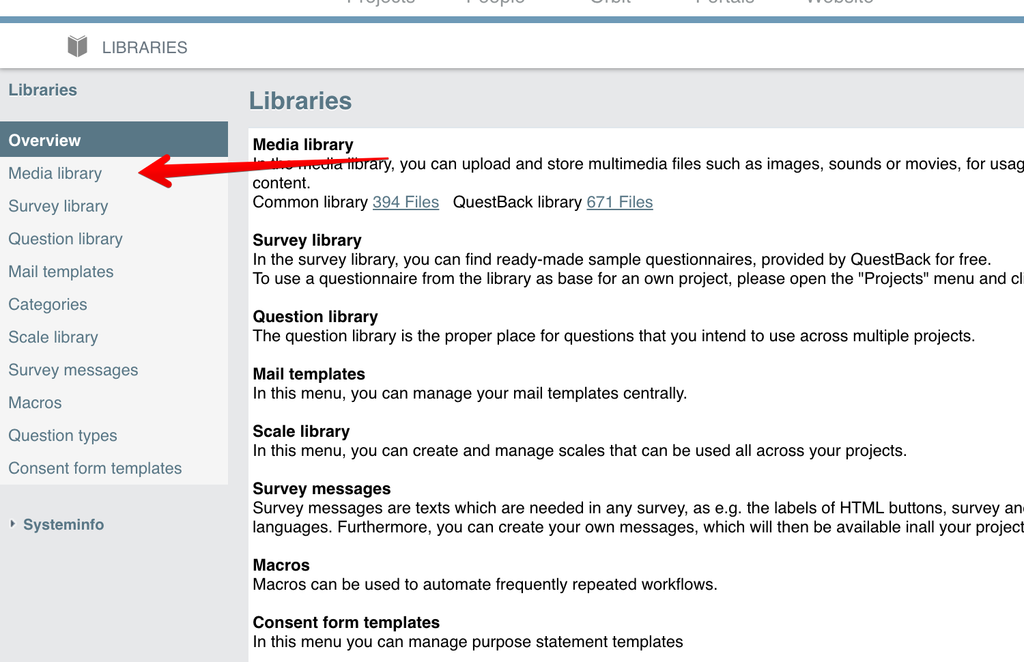
These images must then be entered directly under the point answer option. Instead of “very satisfied”, for example, enter the following:
<img src=”images/griening.gif” width=”32″ height=”32″ border=”0″>
but replace griening.gif with the name of your file. Alternatively, you can simply copy the file path (see screenshot).
Open image-20210615-124153.png
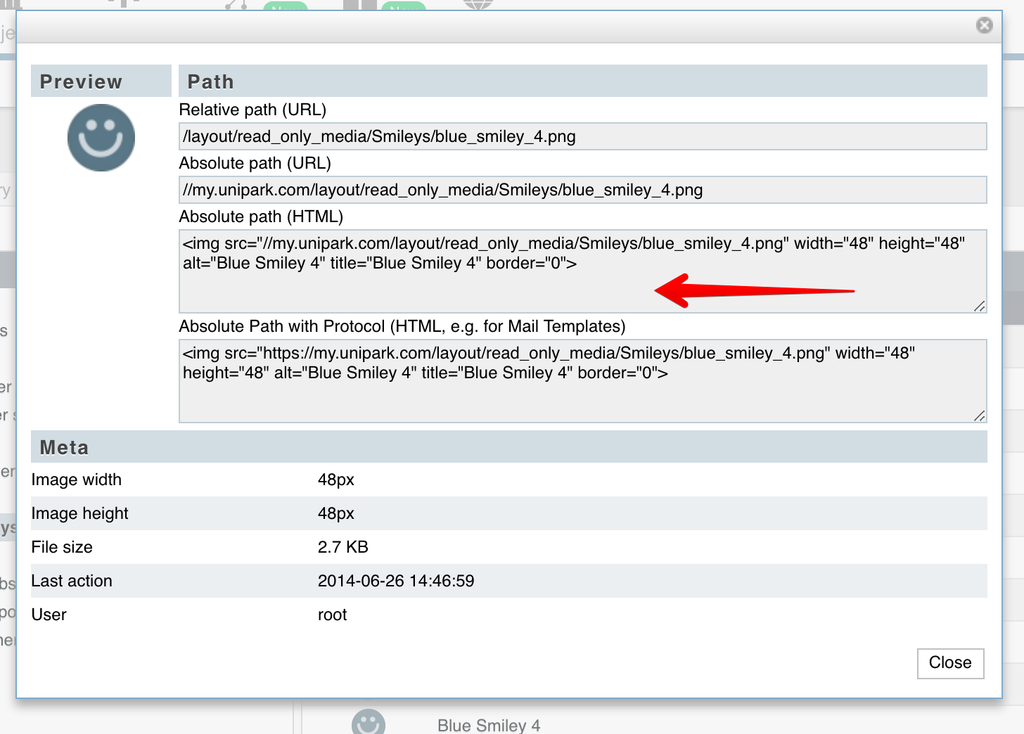
Open image-20210615-124256.png
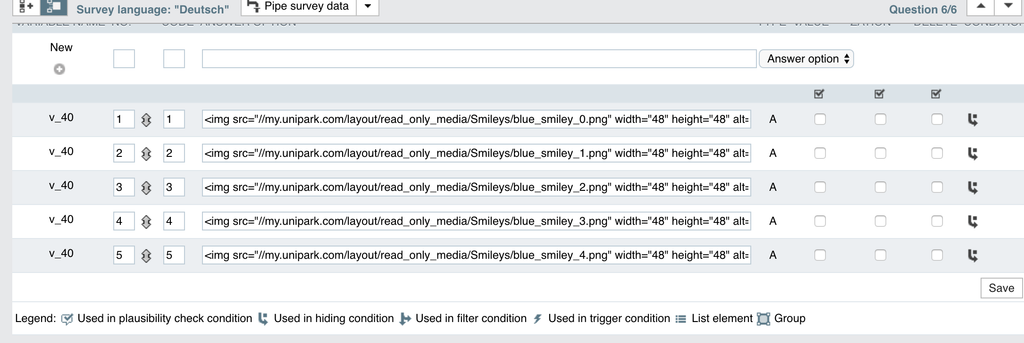
After saving, you should see a smiley instead of the description.
